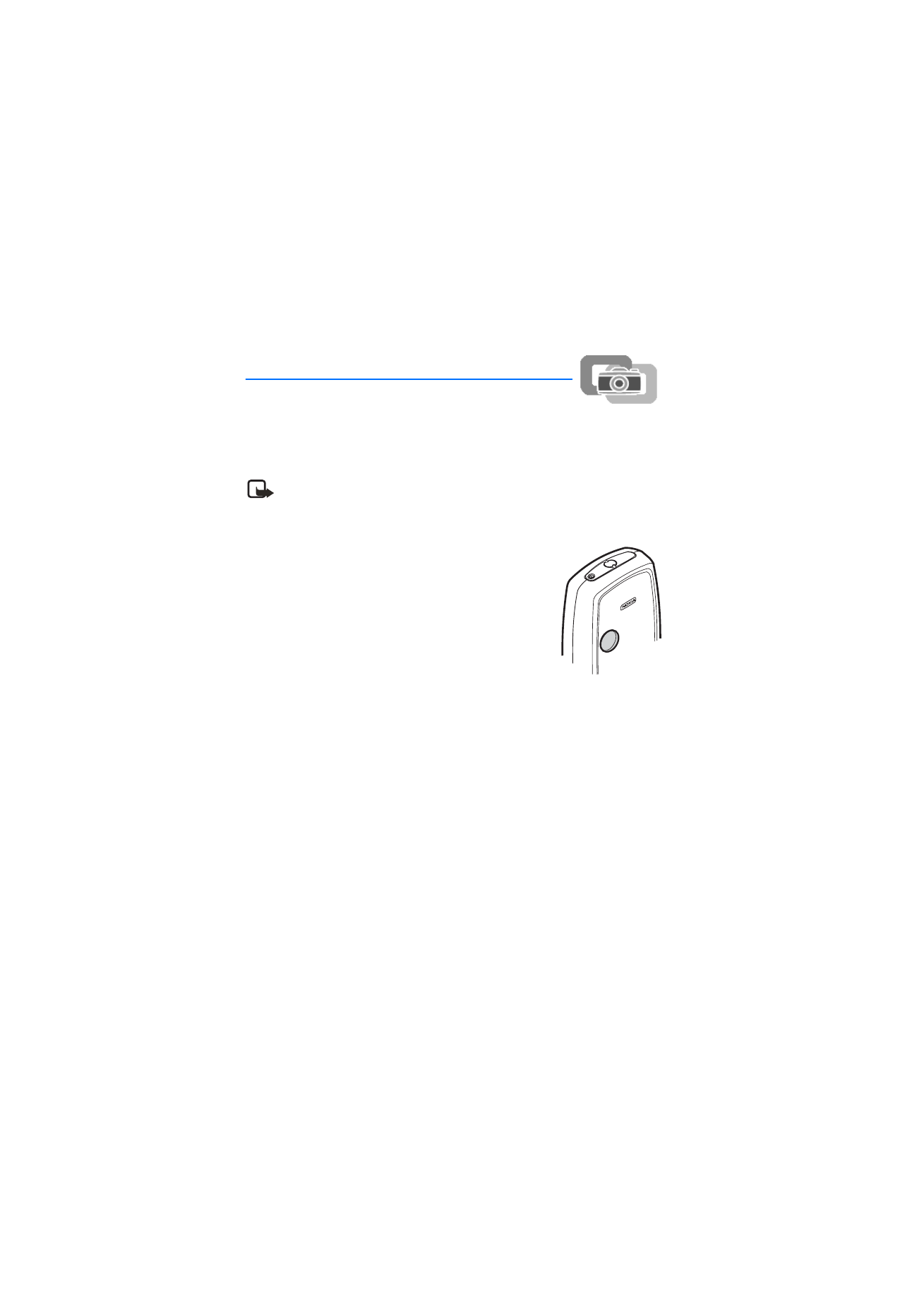
■ Take a photo
1. At the start screen, select
Menu
>
Camera
>
Standard
photo
,
Portrait photo
or
Night mode
and press
Select
.
Standard photo
—When you want to take normal landscape
photos.
Portrait photo
—When you want to take a smaller icon-
sized, vertical photo, which can be added to an entry in
your contacts list.
Night mode
—To take a photo when the lighting is dim and the camera needs a
longer exposure time for the photo to be of good quality.
2. Press
Capture
to take the photo.
When taking a photo, a shutter sound is heard. The phone saves the photo in the
Images
folder of the
Gallery
menu. The saved photo is shown on the display.
3. Select
Back
to take another photo, or press
Options
and choose from one of the
following:
Zoom
—Get a closer look at the captured photo; use the Four-way scroll key to
navigate around the photo.
Delete
—Erase the captured photo from the
Images
folder in the
Gallery
menu.
Send—Send this photo
Rename
—Enter or edit the name of the captured photo and press
OK
.
Open Gallery
—Open the
Images
folder in the
Gallery
menu.
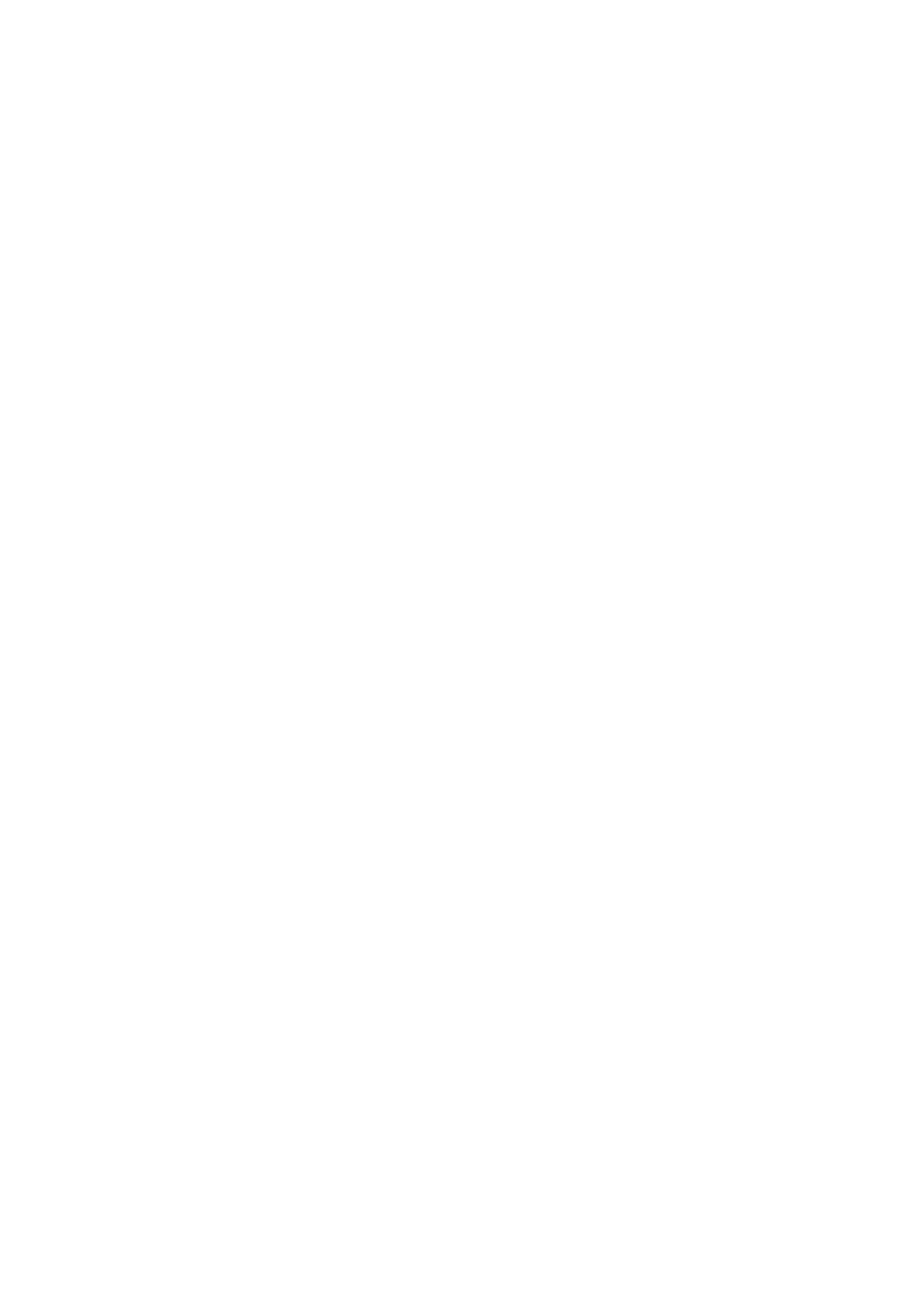
75
Copyright © Nokia 2004
Camera (Menu 7)
Change mode
—Change from
Standard photo
to
Portrait photo
or vice versa.
Set contrast
—Use the Scroll right key or Scroll left key to adjust the contrast of the
captured photo.
Set as wallpaper
—Set the captured photo as your phone’s wallpaper.
Details
—View the
Name
,
Size
,
Date
,
Time
,
Resolution
,
Format
, or
Protected
of
the photo.