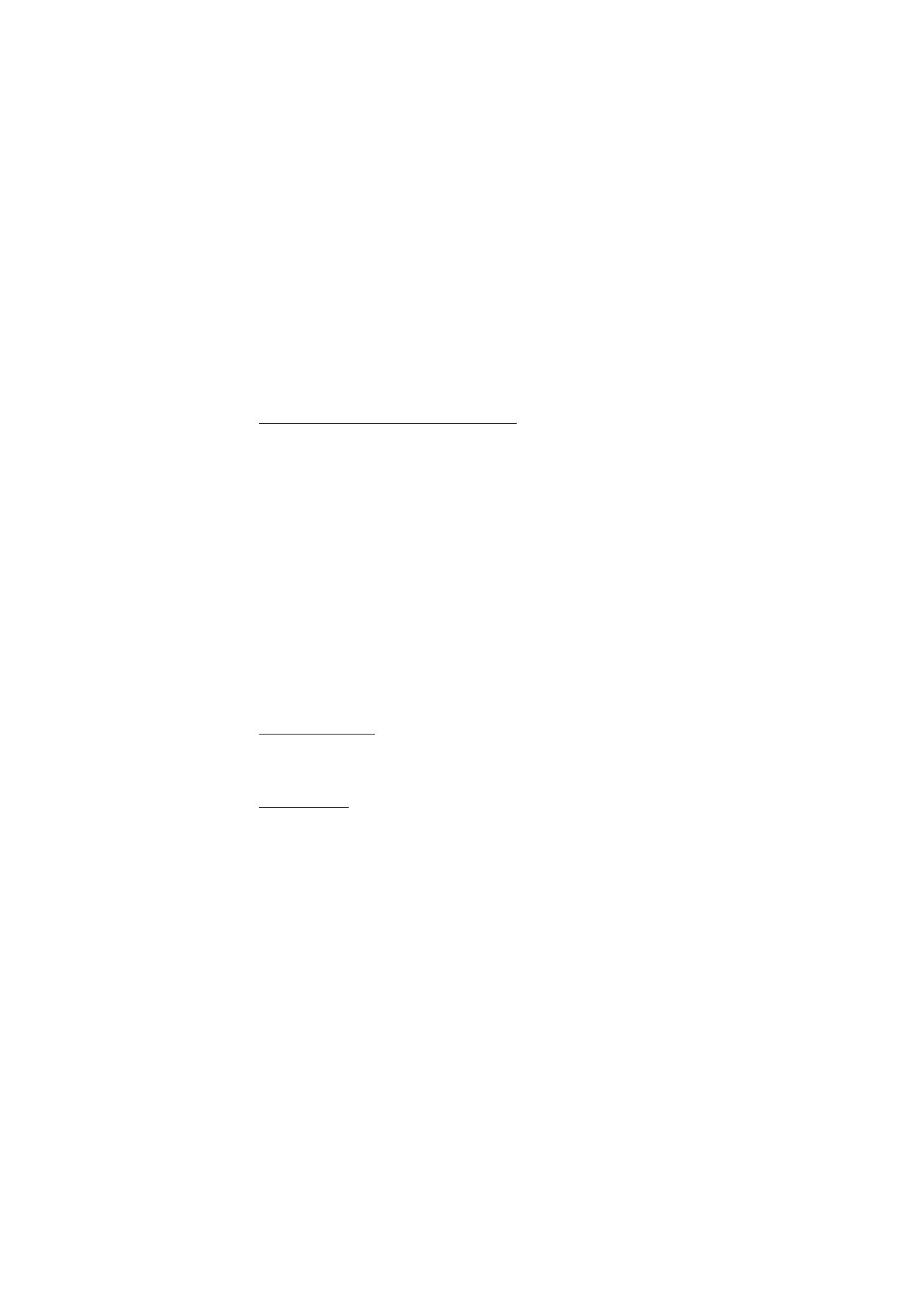
Save multiple numbers and text items
You can save different types of phone numbers and short text items per name to the
contacts list. The first number you save for any entry is automatically set as the default,
or primary number, but the primary number can always be changed.
1. At the start screen, scroll down to the entry to which you wish to add a phone
number or text item.
2. Press
Details
>
Options
>
Add number
or
Add detail
and press
Select
.
3. Scroll to
General
,
Mobile
,
Home
,
Work
,
Fax
and press
Select
.
4. Enter the number or text for the type you have selected and press
OK
.
5. To change the type, select
Change type
in the options list.
You can also change which phone number is the default (primary) number for the
contact entry.
1. At the start screen, scroll down to the entry you wish to change, and press
Details
.
2. Scroll to the number you wish to set as default, select
Options
>
As primary number
and press
Select
.