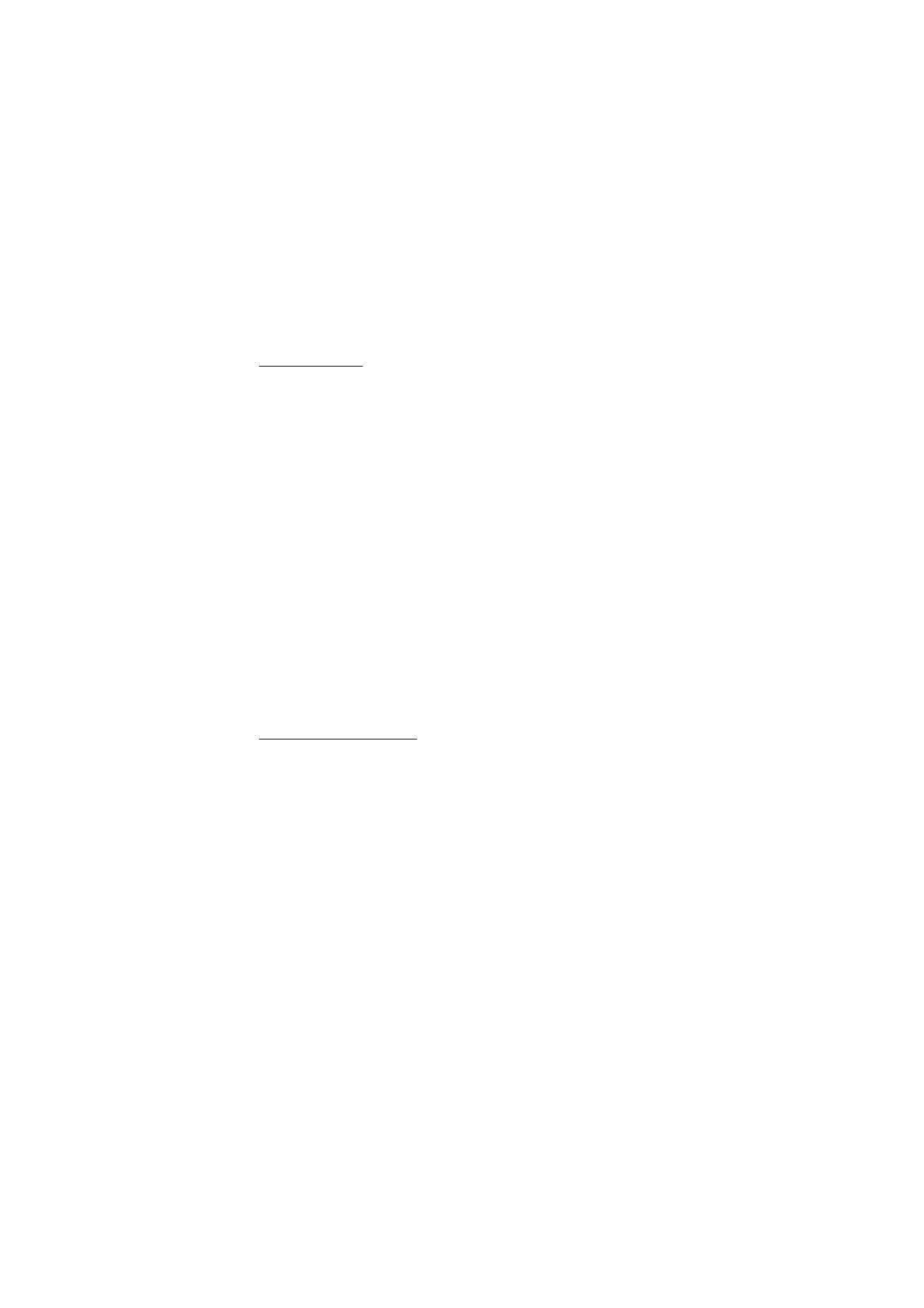
Write and send
One picture message is generally equivalent in size to three text messages. When you
insert a picture into a message, you’ll have enough remaining space for about 121
characters in the message. If you try and insert a picture into a message that is almost
full of text, a beep sounds and you are prompted to delete some text before proceeding.
1. At the start screen, select
Menu
>
Messages
>
Text messages
>
Create message
>
Text
>
Edit message
and press
Select
.
2. Write a message using the keypad (or enter nothing if you choose to just send a
picture), and press
Options
.
3. Scroll to
Use template
and press
Select
.
4. Scroll down through the text templates to a picture and press
View
.
5. Press
Insert
to insert the picture into your message, otherwise:
•Press
Back
, scroll to another picture, and press
View
again.
•Press
Insert
to insert the picture into your message.
6. To send the picture message, press
Options
, scroll to
Send
, and press
Select
.
7. Scroll to
Add number
and press
Select
.
8. Enter the phone number for your recipient, or press
Search
to retrieve a number
from the contacts list, and press
OK
.